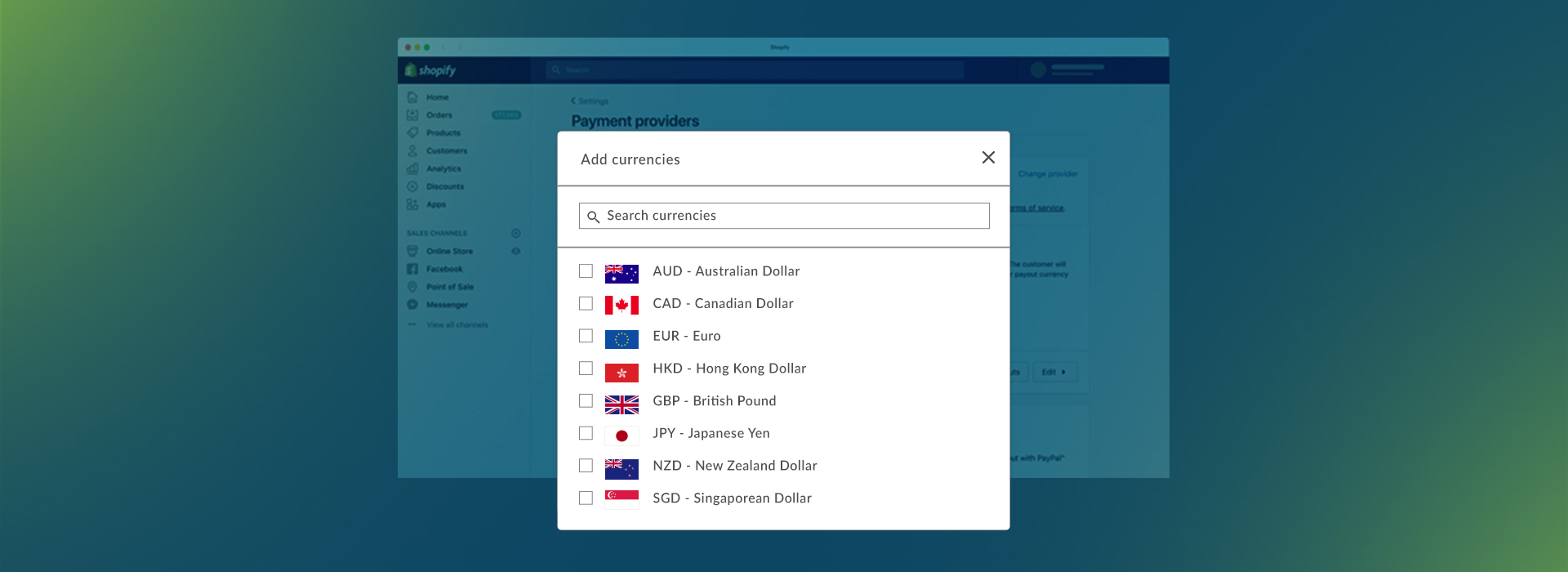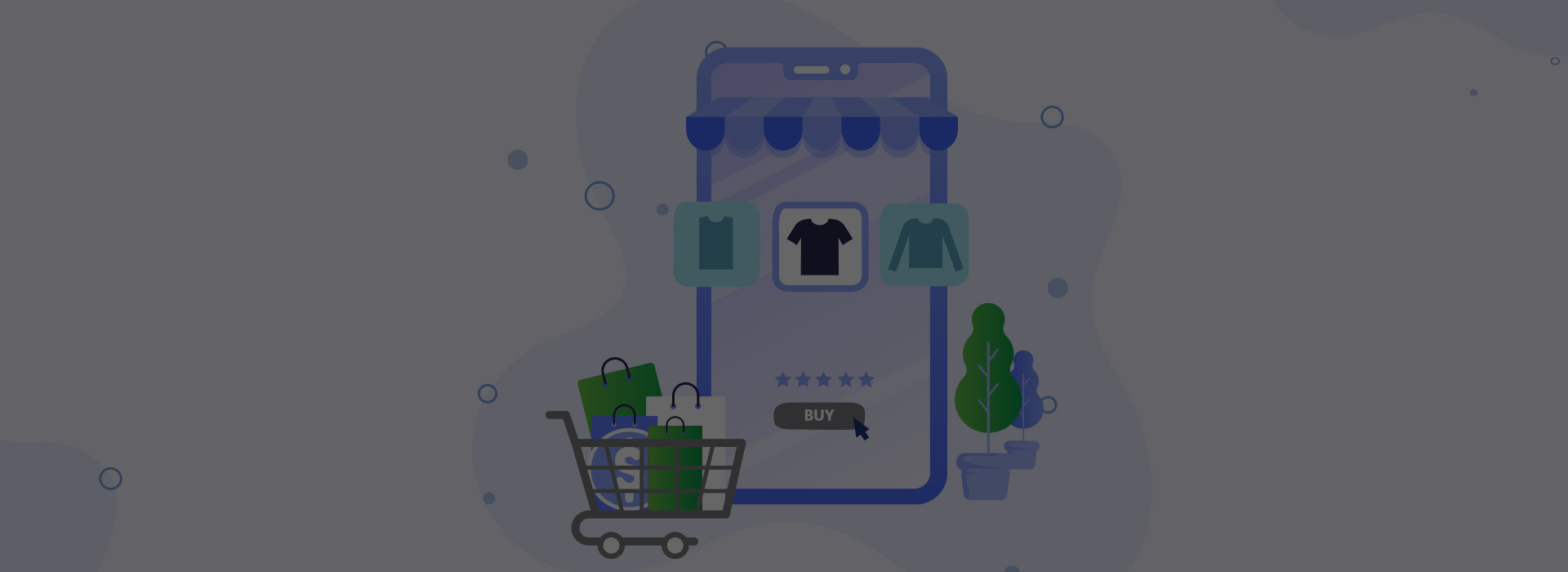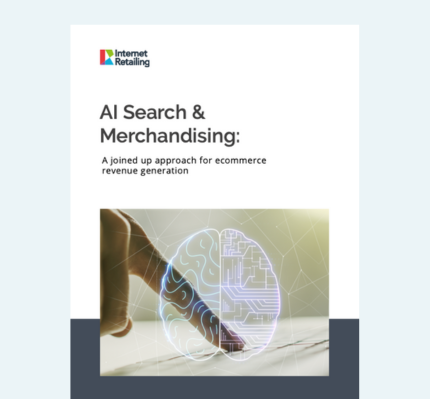Blog
How to measure the quality of your site search results?
Site search has always been essential for analyzing visitors’ product discovery experience of ecommerce websites. Why? Because site searchers are the high-value audience you want to analyze, understand in-depth, and spend the most of your time on. They are showing strong transactional intent as they are looking for something on your ecommerce website, and ignoring them is the biggest mistake you can make for your ecommerce business.
Tracking your site search data in Google Analytics
First, go to your Google Analytics and check your Site Search report ( Behavior -> Site Search -> Overview ). If you do not see any data in this report, you are not tracking your site search correctly
To fix this issue, go to your online store, enter any keyword you want in your site search, and hit enter.
You will end up on a site search result page, where you’ll find out what kind of URL you have. If you see a question mark sign on the search result page and the search keyword you’ve entered ( Example: https://wwww.yourwebsite.com/search?q=test ), you have the query parameter and the site search data will easily integrate with Google Analytics. If you do not see the question mark ( Examples: https://www.yourwebsite.com/search_results.php or https://www.yourwebsite.com/search/search+query ), you don’t have a query parameter and you will need some development help to make it work.
Tracking site search in Google Analytics with query parameters
The site search query parameter is located after the question mark sign “?” (or after the AND sign “&” if you have multiple parameters in your URL). Find the parameter where you can see the keyword you searched for, after the equal sign “=”, and copy it. In this example, our query parameter is “q”.
To start tracking site search we will take the identified query parameter and set it up in our Google Analytics settings. Go to Admin -> View Settings and scroll down until you see the Query Parameter section, and enter your query parameter, and hit save.
Now you will start collecting the site search data in your Google Analytics account which you’ll be able to see in Behavior -> Site Search reports. With this data, you’ll be able to understand the extent to which users took advantage of your site’s search.
Measuring your site search performance
Search Exits
The Search Exits metric is the percentage of visitors who lefts your website after viewing the search result page and it is one of the most important metrics to measure your site search performance.
To check your Search Exits, go to your Google Analytics account and navigate to Behavior -> Site Search -> Overview for a general overview or Search Terms / Search Pages report for a more granular view. The Search Exit Rate is telling you how good or bad your product discovery experience is. 0% search exit rate would translate as the perfect experience, and 100% would be a really bad one.
Your search results pages should be among the lowest exit rates pages. You can compare them with other pages if you navigate to Behavior -> Site Content -> All Pages report, and exclude the search result pages.
As you can see in this example, our search exits are 23.24%, while all other pages average 38.6% exits, which is an indicator of good search performance.
Search Refinements
The Search Refinement metric is the percentage of searches that resulted in an immediate search again. This implies that the first search results were not good enough for a user, so the higher percentage of search refinements, the worse the organized search results are. But it also all depends on the context. For example, the search term “watch”, might be refined to “golden watch” just to narrow the number of results because the original term was too broad.
So, refinements are neither good nor bad. But if the Search Refinements percentage is high, combined with the high Exit Rates, it’s likely that you are having a problem because users’ product discovery experience is broken.
Zero Search Results
Zero search results are when a visitor searches for something, but your site search engine doesn’t return any product back. There may be many reasons why this happens, but the majority of these zero search results shouldn’t happen on a good search engine solution because it will recognize if a user made a typo, or if a user entered a synonym keyword you didn’t use in your product description.
Comparing site search ecommerce metrics to previous periods
If you want to compare two different search solutions you can compare site search ecommerce metrics to the previous period – when you had a different site search solution. You can look at how it affected your Transactions, Revenue, and Ecommerce Conversion Rate, but, always make sure you are comparing similar data because many other factors can influence these numbers and give you wrong conclusions.